Leaderboards
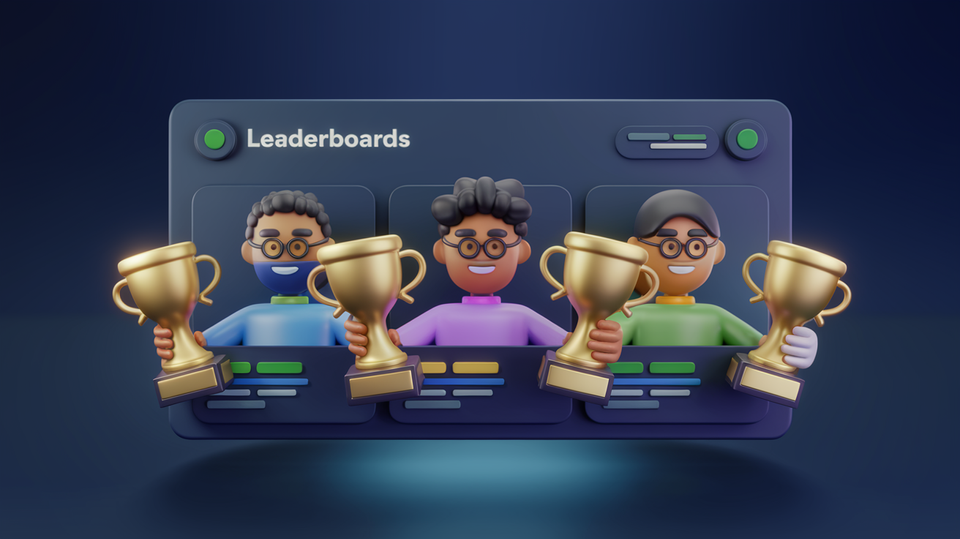
To access the Leaderboards section, navigate to the left-hand menu in the admin panel and click on Leaderboards. This will display a screen where you can manage existing leaderboards or create new ones.
Creating a New Leaderboard
To create a new leaderboard, click the Create new leaderboards button. A window will appear where you will need to fill in the following details:
- Name: The name of the leaderboard.
- Key: A unique key for identifying the leaderboard.
- Description: A description of what the leaderboard tracks or represents.
- Period: The duration after which the leaderboard resets. There are two options:
- Weekly: The leaderboard resets every week. If it is connected to any challenges, it will start fresh for the new week, ranking users based on the challenges associated with it.
- Monthly: The leaderboard resets at the end of each month and starts tracking from zero again for the new month.
Multiple Challenges and Leaderboards
A single leaderboard can be associated with multiple challenges. Once a leaderboard is created, it is assigned a unique ID by combining the Key and the Period. For example, if the leaderboard has the key leaderboard1 and the period is set to monthly, the ID would be leaderboard1@monthly.
Unique Leaderboard IDs
The leaderboard ID must be unique. Therefore, you cannot create multiple leaderboards with the same Key and Period combination. For example, two leaderboards with the key leaderboard1 and period set to monthly cannot coexist.
Unique Leaderboard IDs and Error Handling
The leaderboard ID must be unique, as it combines both the Key and the Period. If you try to create a leaderboard with a Key and Period combination that already exists, the system will display the following error message:
"Leaderboard with id: leaderboard1@Monthly already exists."
